Have you ever been in a situation where your Lifeline phone just stops working? It can be super frustrating, especially when you rely on it for important calls or messages. The Lifeline program is a free government service that helps people stay connected (1), but sometimes things go wrong. Don't worry! In this article, I’ll share some helpful tips to get your Lifeline phone back up and running. Keep reading to find out more!
Key Takeaway
- A Lifeline phone can have issues like no service, no data, or SIM card problems.
- Troubleshooting steps include checking your SIM card and verifying phone compatibility.
- If problems persist, contacting customer support is essential.
Understanding Lifeline Phone Issues
When a Lifeline phone doesn’t work, it’s like a puzzle with missing pieces. There could be a few reasons for this.
- No Service: This means the phone can’t connect to a network. It might show “no service” on the screen.
- No Data: Sometimes, the internet just stops working. It can be frustrating.
- No Texts or Calls: Imagine wanting to talk to someone but your phone won’t let you. That’s annoying!
These problems might happen because of different issues. For instance, a SIM card can be loose or damaged, which affects the phone’s ability to connect. Or, maybe the phone needs to be restarted. It’s like giving your phone a little nap.
If someone faces these troubles, checking the SIM card and restarting the phone are good first steps. They might just fix the problem!
Checking Your SIM Card
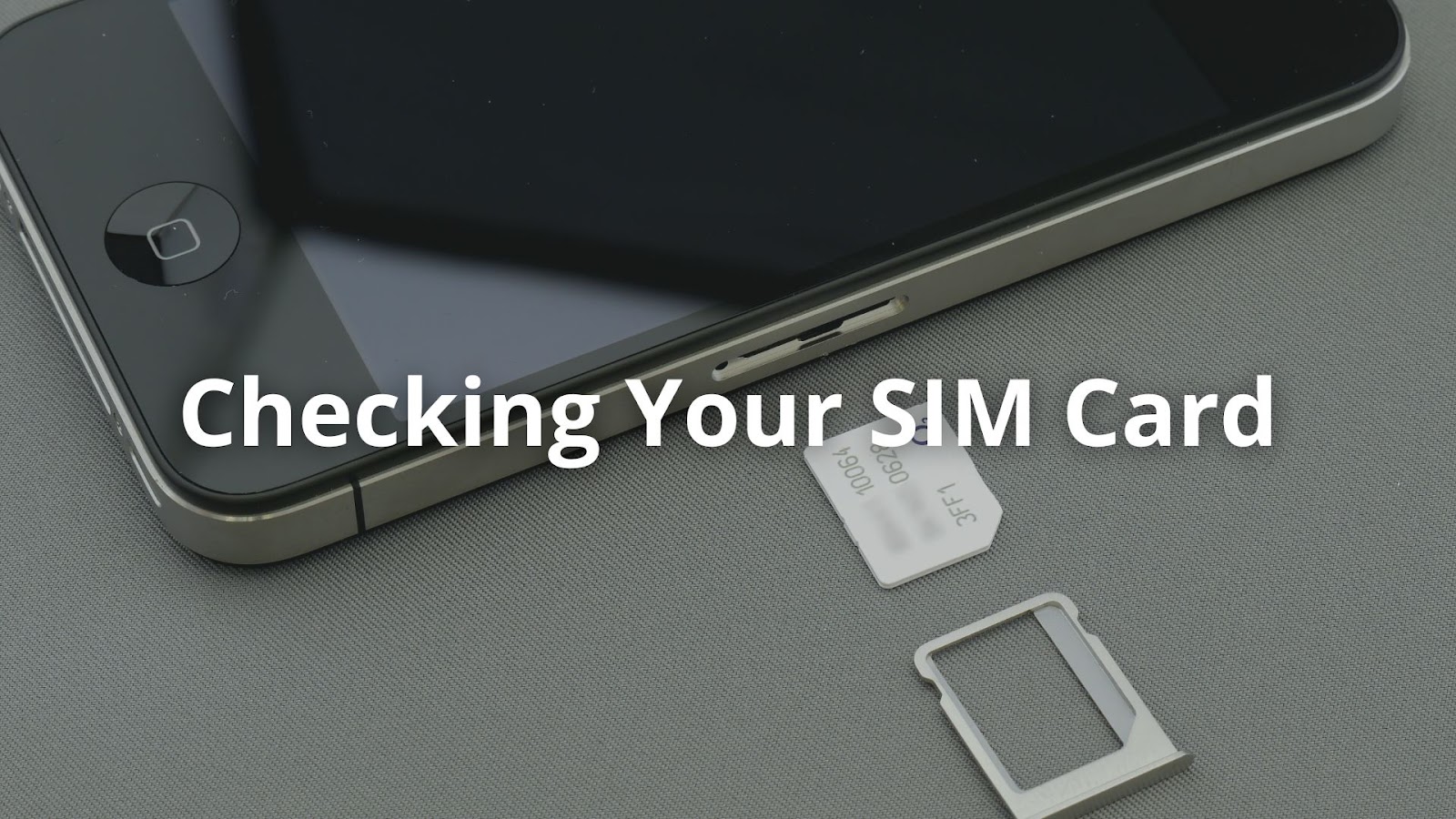
Checking the SIM card is like looking for a missing piece in a game. It’s small but super important.
- Power Off Your Phone: Always turn off the phone first. It’s safer this way.
- Remove the SIM Card: Carefully take out the SIM card. It’s usually found in a tiny tray.
- Inspect for Damage: Look closely for any scratches or cracks. Even a small mark can cause issues.
- Reinsert the SIM Card: Put it back in the same way. Make sure it fits snugly; it shouldn’t wiggle around.
If the phone still doesn’t work, it’s time to think about other problems. Maybe the phone needs an update or there’s an issue with the network. Sometimes, it’s just a little glitch. But checking that SIM card is the first step!
Phone Compatibility
Sometimes, Lifeline phones just don’t play nice with the network. Compatibility issues can pop up, especially with different phone models.
- Find the IMEI Number: This number is like a special fingerprint for the phone. To get it, just dial *#06# on the phone. It will show up on the screen.
- Contact Your Provider: After finding the IMEI, reach out to the phone provider. They can tell if the phone works with their network. Older models might not connect with newer technology.
It's interesting how a small number can make a big difference. If the phone isn’t compatible, it might be time for a change. Sometimes, people find out they need to switch phones. It can feel frustrating, but it’s just part of keeping up with technology.
Network Connection Problems
When a Lifeline phone stops working, the network might be the problem. Service outages can happen, and they can be tricky to figure out.
- Check for Service Outages: One way to find out is to look online or call customer service. They usually know if there’s a problem.
- Try a Network Reset: This might help clear up little glitches. To do this, go to the phone settings and look for “Reset Network Settings.” It can sound complicated, but it’s pretty straightforward.
Sometimes, just restarting the phone works like magic. It’s amazing how a simple action can solve problems. If the phone still doesn’t work after these steps, it might be time to explore other fixes. Don’t let network issues hold you back—Cliq Mobile provides reliable Lifeline service with strong coverage.
Troubleshooting APN Settings
Credits: Fix369
When a Lifeline phone struggles with data, it could be due to the APN settings (2). These settings are like a bridge that helps the phone connect to the internet.
- Go to Settings: First, find the “Network” or “Mobile Data” section in the phone’s settings. This is usually where the magic happens.
- Look for APN Settings: Next, check the APN settings. They should match what the Lifeline service provides. This info can often be found on their website.
It’s interesting to note that different carriers might have different settings. So, double-checking is always a smart move. If the settings are off, the phone might not connect properly. Fixing these settings can often solve the data problem!
Factory Reset as a Last Resort
When everything else seems to fail, a factory reset can be a last resort. It’s like giving the phone a clean slate. But it’s important to be careful. This action will erase all personal stuff, including pictures and apps.
- Back Up Important Data: Before doing anything, save pictures and contacts. They need a safe place, maybe in the cloud or on a computer.
- Go to Settings: Next, find the “Reset” option and choose “Factory Reset.” It can sound scary, but it’s just part of the process.
- Follow the Instructions: Confirm that the reset is what’s wanted.
After the reset, the phone will feel brand new. It will need to be set up again, just like when it was first bought. Checking the SIM card and APN settings again is a smart idea. This step can help avoid any future headaches!
When To Contact Customer Support
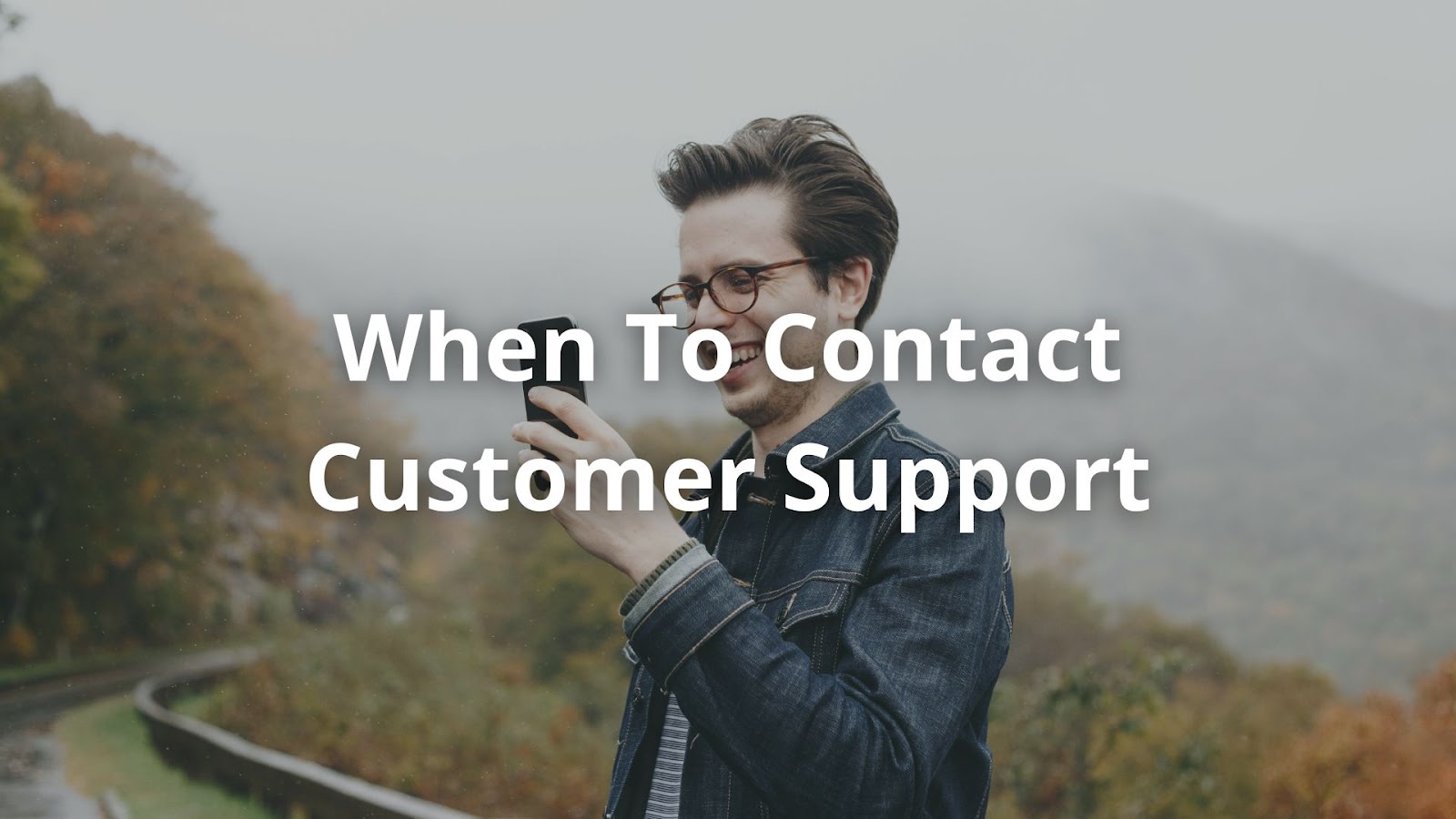
When all else fails, reaching out for extra help can make a difference. If the Lifeline phone still isn’t working after trying everything, contacting customer support is a good step. They can assist in several areas:
- Account Issues: Sometimes, problems arise if the phone number has changed or there’s an issue with the account. Customer support can help sort this out.
- Technical Support: For more complicated problems, they can guide through the steps to fix them. They know the ins and outs of the system.
- Replacement Devices: If the phone is defective, they might assist in getting a new one. That can be a relief.
To contact customer support, one can call their number or use online chat options. It’s helpful to have the IMEI and SIM card number ready. This makes the process smoother and faster. Need direct support? Cliq Mobile’s customer service is ready to help you get back online.
Temporary Network Issues
Sometimes, the problem with a Lifeline phone isn’t the phone at all. It could be a temporary issue. Networks might go down for maintenance or face other hiccups.
- Check with Others: One way to see if it’s a network problem is to check if others are having issues too. If neighbors or friends also can’t connect, it’s likely not just a personal glitch.
- Wait and See: If it’s a network issue, patience can be key. Just waiting a little while might solve the problem.
It’s surprising how often this happens. A phone might seem broken, but it’s just the network acting up. After a few hours, things might be back to normal, and texting friends can resume. Keeping calm during these times can help avoid unnecessary worry!
FAQ
Why is my Lifeline phone not working?
If your Lifeline phone is not working, check for common issues like no service, no data, or no phone calls. Ensure your Lifeline phone activation is complete and your SIM card is inserted correctly. If you see an invalid SIM message, contact customer support. A network reset or checking APN settings may help fix connection problems. If the issue persists, reach out to your provider’s technical support.
How do I apply for Lifeline or the Affordable Connectivity Program (ACP)?
To qualify, you must meet eligibility for Lifeline or government assistance programs. The application for Lifeline can be completed online, and if approved, you’ll go through Lifeline enrollment. If your application is denied due to enrollment issues, you may need to submit additional documents. If you lost benefits, you can try reapplying for ACP.
How do I switch Lifeline providers?
To switch providers, check if your phone is unlocked and compatible with the new service. Ensure you have no account issues with your current provider. Some options include Safelink Wireless, Assurance Wireless, TruConnect, Access Wireless, and Qlink Wireless. If your phone is locked to a provider like T-Mobile or Verizon, you may need to request an unlock before switching.
Why is my Lifeline voicemail not working?
If you’re facing voicemail issues, check if your voicemail is set up correctly. A network reset may fix connectivity issues. If you recently switched to a free government phone, voicemail settings may need to be reconfigured. If problems persist, contact customer support.
What should I do if my Lifeline phone is defective?
If you have a defective device, check if your provider offers a replacement. Most free phone programs provide a limited warranty. Contact technical support or check with the Lifeline Support Center to see if you qualify for a replacement device.
How do I fix network problems on my Lifeline phone?
For network problems, a network reset or factory reset may help. Check if your provider is experiencing a service outage. If you are using a BYOP (Bring Your Own Phone) device, ensure its IMEI number is compatible with your provider. If your phone is locked, contact your provider about unlocking options.
.webp)


.webp)